Optometry/Ophthalmology Office Paging Software
Customize Comlite to meet your workflow needs
Features and Functions
Provides a real-time view of staff and patient activity throughout the office. Comlite communicates by using light buttons and audible chimes to represent people, tasks, and locations. Choose from from 9, 12, 16, 20 or 25 button grids to customize Comlite for your office layout and staff makeup.
Label buttons and assign colors and chime tones to signal patient arrivals, patient ready for pre-testing, sequencing to let doctors know which exam room to go to next and page techs and optical to exam rooms.
Use text messaging for notifying schedule changes and routing phone calls.
If you have been using a hardware light-button communication system for your dental office, Comlite is an easy transition to a software light-button communication system.
Visual Representation
This view shows 5 messages at a glance, keeping the entire staff aware of all office activity in real-time.
The screen to the left shows that doctor 2 (represented by blue Dr2 Pt button) has a patient up front. This would be initiated by the check in desk. The doctor has requested that an assistant go and seat them (represented by the blue Asst button).
Hygiene 1 has notified doctor 1 that they are needed for a check (represented by the yellow CkD1 button)
Hygiene 2 has notified doctor 2 that they are needed for a check (represented by the blue CkD1 button)
Doctor 1 has paged an assistant to operatory 2 (represented by the yellow OP2 and yellow Asst buttons)
Comlite provides a visual representation of several different tasks at the same time. The visual representation is the same throughout the office. Doctors only need to pay attention to their own color and chime tone. Staff members can also have their own color and chime tone. Comlite will help you get who you want, where you want, with what you need.
Text Messaging
Clicking the text button on the main interface opens our text interface, there is a drop down window you can customize with presets for messages you use all the time. Simply click on the message, (or type a custom message) then click on who you wish to send it to and hit send. Incoming messages show up in the upper right panel. It shows you the time the message was sent, the name of the station that sent the message, and the message itself. Outgoing messages show up in the lower right panel, showing the time you sent it, and your message.
A group message is a definable subset of all the stations. For example, If I’m constantly sending a message to my 3 hygiene operatories, I’ll create a group called Hygiene with those 3 operatories as the members. Simply choose Hygiene from the Group Menu and hit send.
You can also send custom messages. Any message can be targeted to one station, several stations, or everywhere.
Always Visible
Comlite will always be on top regardless of what other application you may be working in. That way, it remains visible at all locations throughout the office. Each desktop can size Comlite however big or small they like it. You can move it and get it out of the way, so it’s easy to continue work in whatever application you might be using.